Click here for the user guide to your course
| ເວັບໄຊທ໌: | Carers Federation VLE |
| ວິຊາ: | City and Guilds Level 2 Award in Independent Advocacy Unit - 201 |
| ປື້ມ: | Click here for the user guide to your course |
| ພິມໂດຍ: | Gósć |
| ວັນທີ: | ວັນເສົາ, 19 ເມສາ 2025, 10:33 AM |
Introduction
Welcome to the City & Guilds Level 2 Award in Independent Advocacy Training course.
This course is made up of a series of ‘Topics’ (see example screenshot below).
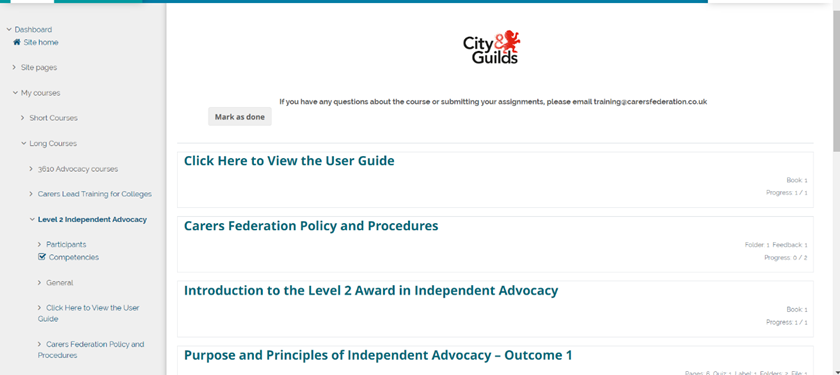
There are five main Topics
which you need to independently work through to complete the training course.
Once you have reviewed all of the content, you can complete and submit
Assignments for final assessment. This simple guide will help you navigate your
way through the training course.
To listen to an audio clip summary of this content, please click this play button:
Navigating Through Your Course
Navigating through your course: Once you have clicked on a topic, you will be taken to a list of activities, resources, or exercises to complete. Click on each Activity in order and work through them.
To return to the topic list, client on ‘Level 2 Independent Advocacy’ in the description bar (top left, see example screenshot below):

To listen to an audio clip summary of this content, please click this play button:
Navigating Through Activities
You can scroll and click through activities on the page, or use the blue navigation bar on the left-hand side of your screen [see example screenshot below]. Alternatively, you can use the Back button on your browser window.
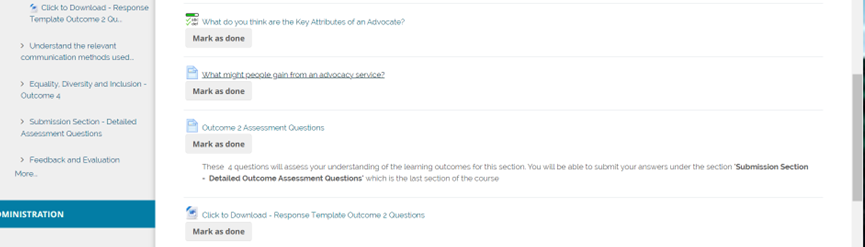
Navigating Through Topics
Each Outcome has a number of topic areas to complete. You can navigate between these by either clicking on the navigation arrows at the top or bottom or the page or using the ‘Jump to’ bar at the bottom, picking the required topic from the drop down menu [see example screenshot below]:
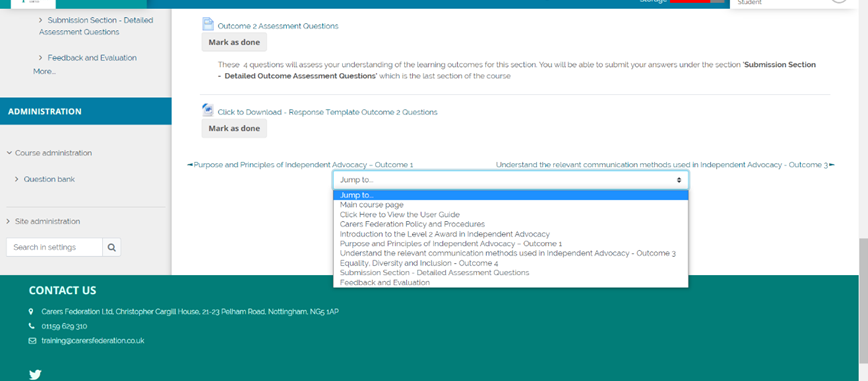
To listen to an audio clip summary of this content, please click this play button:
Watching Videos
There are a number of short videos in this training course (no audio). You can watch these as many times as you need and take notes if you wish.
To access the video, click the video in the activity screen and press the Play icon in the middle. [screenshot example below].

To return to the main activity screen once you are finished, use the Back button on your browser or navigate elsewhere using the blue navigation bar on the left-hand side.
To listen to an audio clip summary of this content, please click this play button:
Completing Quizzes
Select your answer from the options provided, then click the Next page button in the bottom right corner [see screenshot example below]:

Once you have answered all of the questions, you can edit your answers by click ‘Return to Attempt’ or submit your answers for grading with ‘Submit all and finish’ [see screenshot example below]. Once you submit all, you will be advised how you scored on the quiz.

To listen to an audio clip summary of this content, please click this play button:
Submitting Work for Assessment
Please download the Outcome Assignment templates at the end of your course.
Submitting your assessment – when you have clicked on the Assignment activity, you need to use the ‘Add Submission’ button [see screenshot example below]:
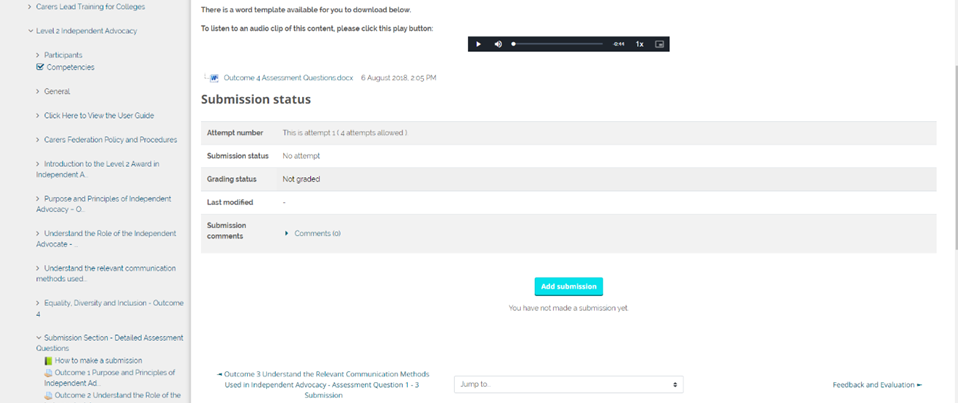
This will open a page where you can either submit a word document by dragging and dropping from your own saved files, or you can type your answers directly into the online text box. Click on ‘Save changes’ to save your progress. [See example screenshot below]

Your work has been saved as a draft [see screenshot example below].
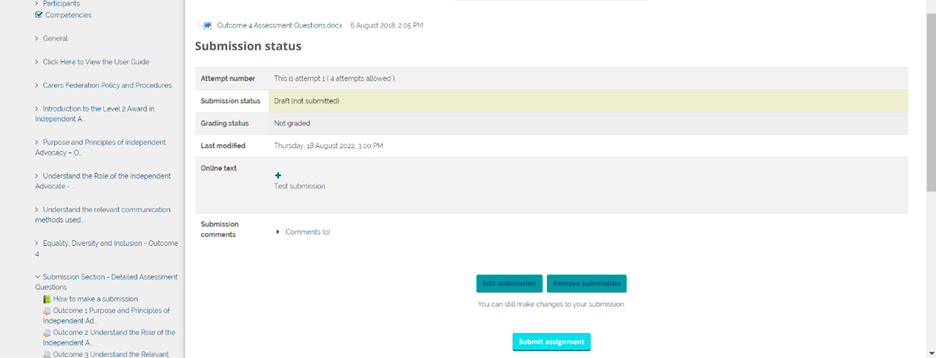
You then have the option to return to your work and change anything by using the ‘Edit Submission’ button. If you are happy to submit your work for grading, then click ‘Submit Assignment’, which will submit your work for assessment.
You will be asked if you are sure about submitting your work. If you are happy to proceed, then click continue. Your work has been submitted and will be reviewed by one of our assessors.
Please note: Once submitted, you cannot make any changes until your work has been graded. Submitted work will usually be assessed within 5 working days, but often sooner. If you are concerned that your work has not been received, please email training@carersfederation.co.uk
To listen to an audio clip summary of this content, please click this play button:
Logging Out
Logging out: You can log out whenever you wish and your progress is automatically saved. To log out, click on your name at the top right-hand corner of the screen and choose ‘Log Out’ from the drop down menu [see screenshot example below]:

Note: When you log back in, it will take you automatically to your dashboard, not the last activity in your course.
To listen to an audio clip summary of this content, please click this play button: